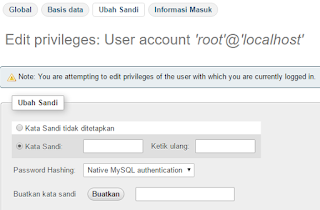Dalam membuat sebuah database migration pada laravel maka kita harus mengkoneksikan terlebih dahulu website kita dengan phpmyadmin yang merupakan website pada server local yang berfungsi sebagai tempat meletakkan seluruh database kita.
Dalam tutorial ini saya akan mengajarkan cara membuat koneksi database tersebut hanya pada komputer pribadi anda sebagai developernya.
Okay, kita langsung saja..
1. Pertama buat lokal koneksi khusus untuk komputer kita dengan menambahkan environment laravel
- buka file start.php pada path protected/bootstrap/start.php
- tambahkan 'local_terserah' => array('nama komputer'), seperti ini
- mengganti nama komputer bisa lihat disini
$env = $app->detectEnvironment(array(
'local' => array('homestead'),
'local_terserah' => array('Namakomputer'),
));
2. Tambahkan folder local_terserah pada path protected/app/config/local_terserah
3. Isikan dua file app.php dan database.php pada folder local_terserah
4. file app.php berisi
<?php
return array(
/*
|--------------------------------------------------------------------------
| Application Debug Mode
|--------------------------------------------------------------------------
|
| When your application is in debug mode, detailed error messages with
| stack traces will be shown on every error that occurs within your
| application. If disabled, a simple generic error page is shown.
|
*/
'debug' => true,
);
5. file database.php berisi
<?php
return array(
/*
|--------------------------------------------------------------------------
| Database Connections
|--------------------------------------------------------------------------
|
| Here are each of the database connections setup for your application.
| Of course, examples of configuring each database platform that is
| supported by Laravel is shown below to make development simple.
|
|
| All database work in Laravel is done through the PHP PDO facilities
| so make sure you have the driver for your particular database of
| choice installed on your machine before you begin development.
|
*/
'connections' => array(
'mysql' => array(
'driver' => 'mysql',
'host' => 'localhost',
'database' => 'project',
'username' => 'root',
'password' => 'root',
'charset' => 'utf8',
'collation' => 'utf8_unicode_ci',
'prefix' => '',
),
'pgsql' => array(
'driver' => 'mysql',
'host' => 'localhost',
'database' => 'project',
'username' => 'root',
'password' => 'root',
'charset' => 'utf8',
'collation' => 'utf8_unicode_ci',
'prefix' => '',
),
),
);
6. Buat database di phpmyadmin dengan nama project(sesuai dengan isi file database.php) atau terserah kalian
7. Buat hak akses baru
8. Klik ini
9. Isi form
10. Centang ini
11. Klik kirim
12. Jika sudah ada hak akses untuk root maka tinggal edit privileges saja
13. Ubah password dengan root(sesuai dengan isi file database.php)
===DONE!!!===